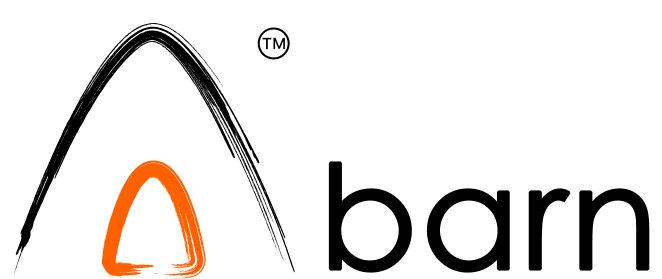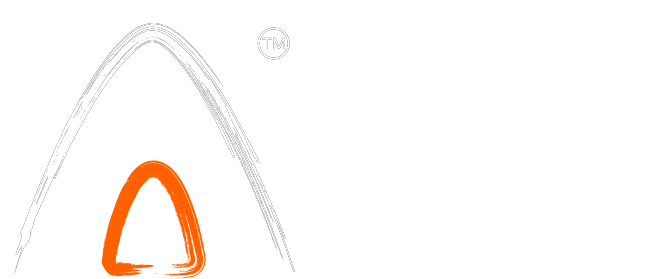- Launch the Abarn app from your device.
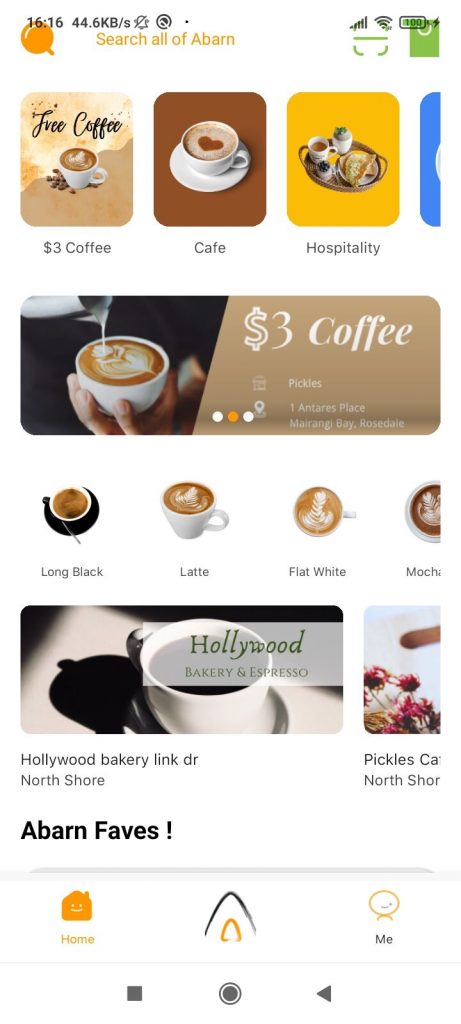
- Tap on the “Me” option located in the bottom navigation menu.
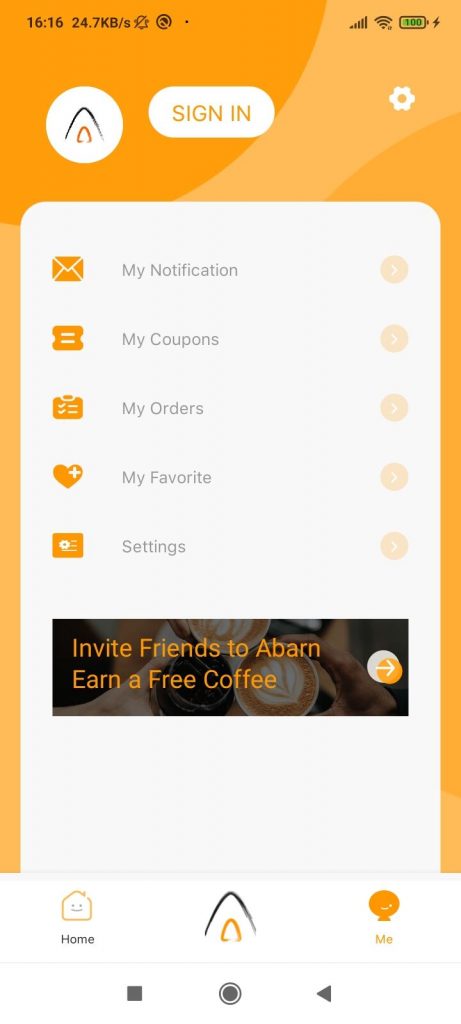
- Upon landing on the ‘Me’ page, tap on the “SIGN IN” button at the top of the screen.
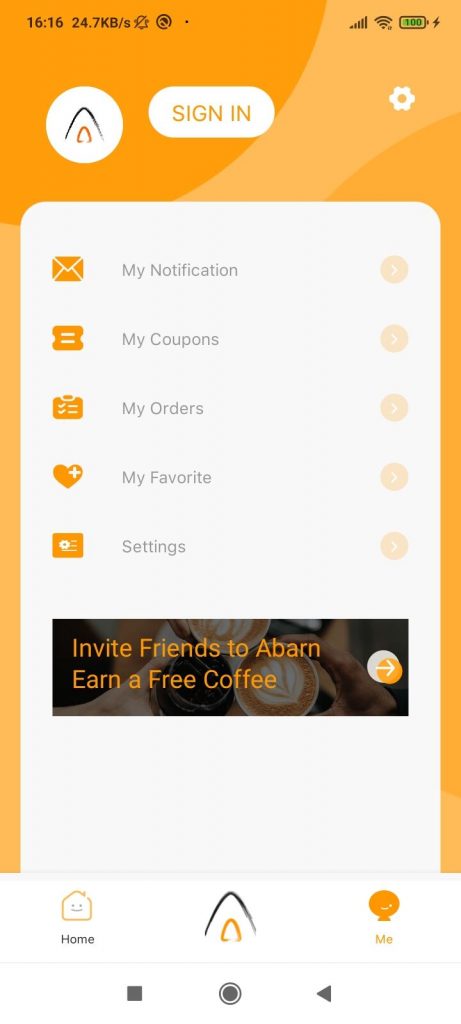
- You will be prompted with a login window. Enter your phone number and the security code, and then tap on the “SIGN IN” button to log into the app.
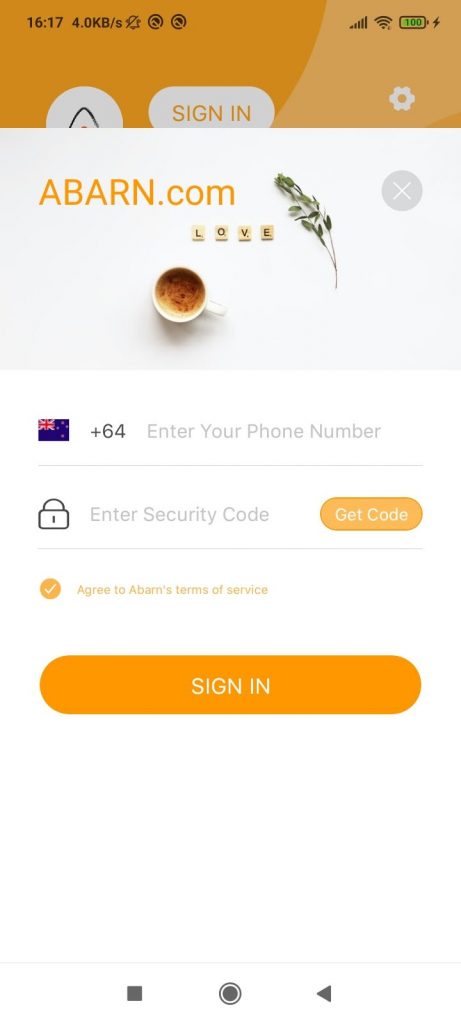
- After you’ve successfully logged in, tap on the gear icon (⚙️) located at the top right corner of the screen. This will direct you to the Settings page.
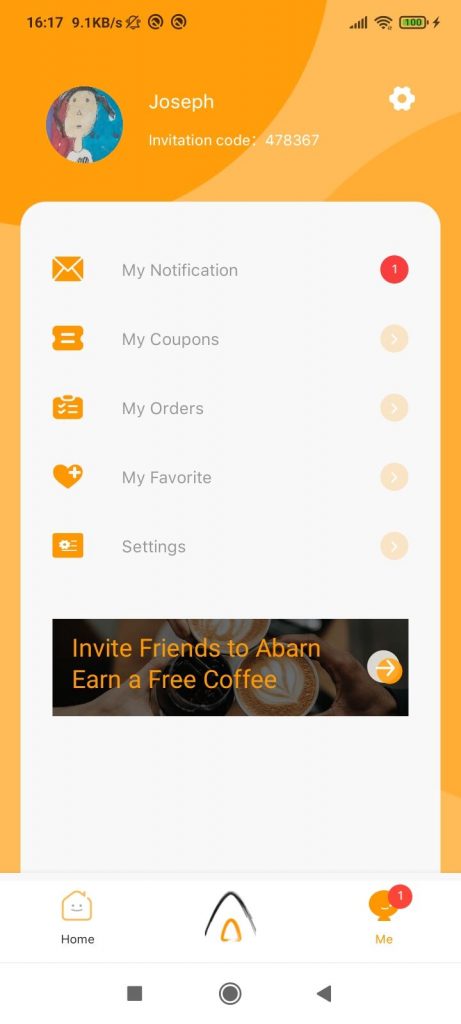
- In the Settings page, tap on the power button (⏼) at the top right corner, which will take you to a delete confirmation page.
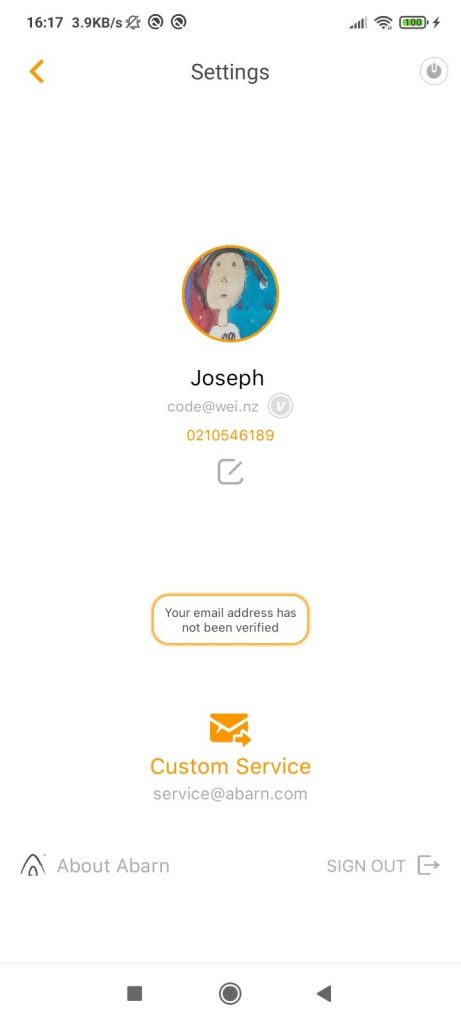
- In the pop-up confirmation box, tap on the “Yes” button. Upon confirming, Abarn will proceed to delete your account along with all related data.
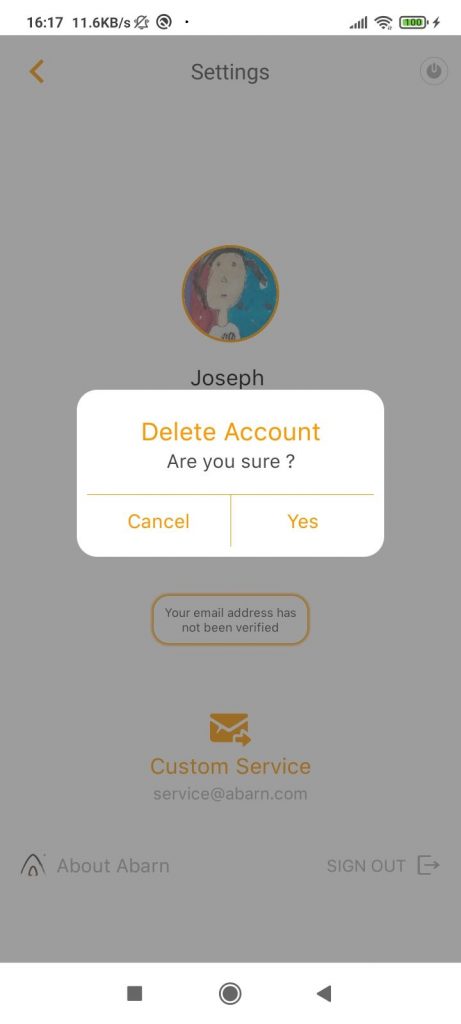
Step-by-Step Guide: How to Delete Your Account and Personal Data on the Abarn App
Are you looking to delete your account and personal data from the Abarn app?
Follow this step-by-step guide to do so.
However, please bear in mind that once deleted, your data (including personal information, browsing history, and purchase records) cannot be restored. Proceed with caution.
Remember: Deleting your data will permanently erase all related information (including personal details, browsing history, and purchase records). This action cannot be undone, so be sure to think through your decision carefully.